How you log into your WordPress website depends entirely on your website. It will be different depending on if your WordPress website is hosted by WordPress.com or if it’s a WordPress.org website that you’ve installed on a host such as GoDaddy (ugh) or Cloudways (my fav).
I don’t exactly need to cover why you’d want to log into your WordPress website, so, right into how you log into your WordPress website depending on your specific situation.
How To Log Into Your WordPress Website
There are a few ways you can log into your WordPress website depending on where it’s located. You either have your website hosted on your own host with your own installation. Those can vary a bit depending on security. If you bought your website through WordPress.com then you have one primary way to log in.
Let’s get to both methods.
For A WordPress.com Website
Logging into a WordPress.com website is as simple as going to WordPress.com and following these instructions.
Step 1: Click the Log In link in the top right corner of the website.
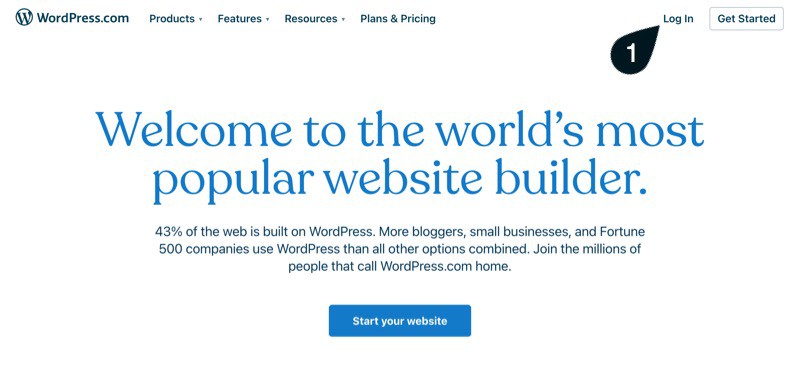
Now you just need to log in using your credentials or the Lost your password? option if you’ve forgotten your credentials.
Step 2: Type in your username or account email address.
Step 3: Click the Continue button.
Step 4: Type your password.
Step 5: Click the Log In button.
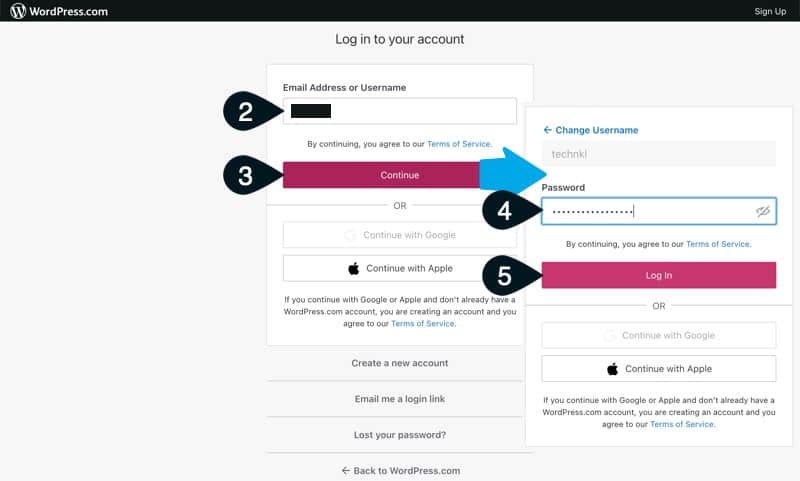
If you’ve set up two-factor authentication (2FA) for your WordPress account then you’re awesome, your account is more secure.
Step 6: Enter your 2FA code.
Step 7: Click Continue.
If you don’t have your 2FA code then you can also use the Send code via text message option.
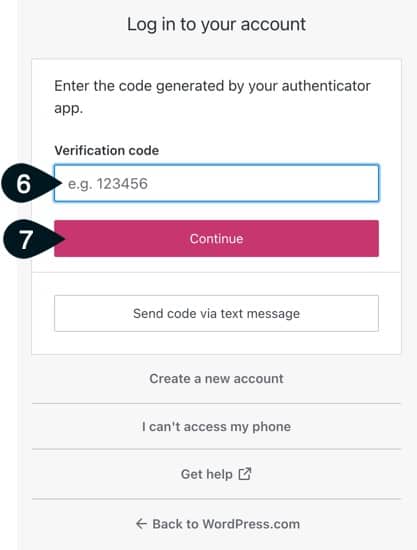
That’s it!
You’re now logged into your WordPress.com dashboard which gives you access to all your website. If you have more than one, just click the Switch Site option in the top left (with the arrow pointing to it) and you can select any WordPress site on your account.
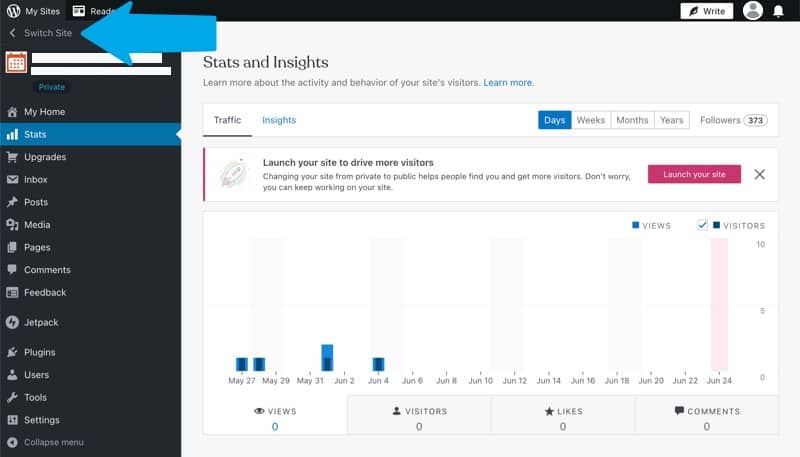
If you have your own WordPress.org website connected through Jetpack then you can also access those websites from this menu.
For A Self-Hosted WordPress Website (WordPress.org)
If you’re hosting your own website on any host other than WordPress.com then you have an easy but harder way of logging in. You actually have to type!
Okay, you don’t have to type much, but you still have to type and sometimes guess a little bit.
For most self-hosted WordPress website the log in URL is yourdomain.com/wp-admin/. So, that means you have to go to type your website address into the address bar and then add a /wp-admin/ to the end of it.
Or, if you have some security software installed or perhaps a plugin that does this, your login URL could even be different. You may have something like /login/ or something else entirely. Just don’t feel too secure in that security measure, it’s not really more secure. If you’re doing it for usability, though, then good job.
Once you get to your WordPress login screen it will look something like this unless you’ve customized it.
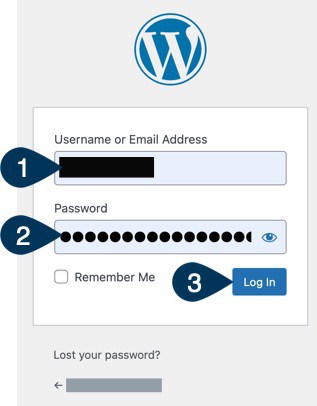
Step 1: Type in your username or email address.
Step 2: Type in your password.
Step 3: Click the Log In button.
If you have a two-factor authentication (2FA) plugin installed, then you may also have a 2FA prompt, so you’ll have to enter that. Two-factor authentication really is a great security measure!
Now you’re ready to boogy!
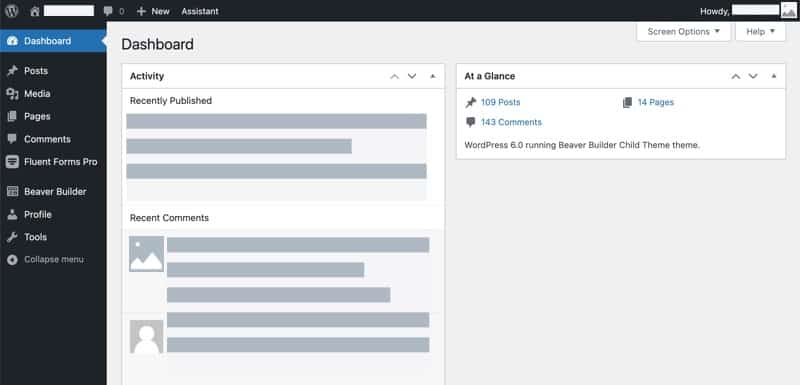
Now you can manage your website and do anything you need to do. You’re logged in, congratulations!
Keep in mind that if you ever lose your password, it’s okay, you can recover your password even on your own WordPress installation.